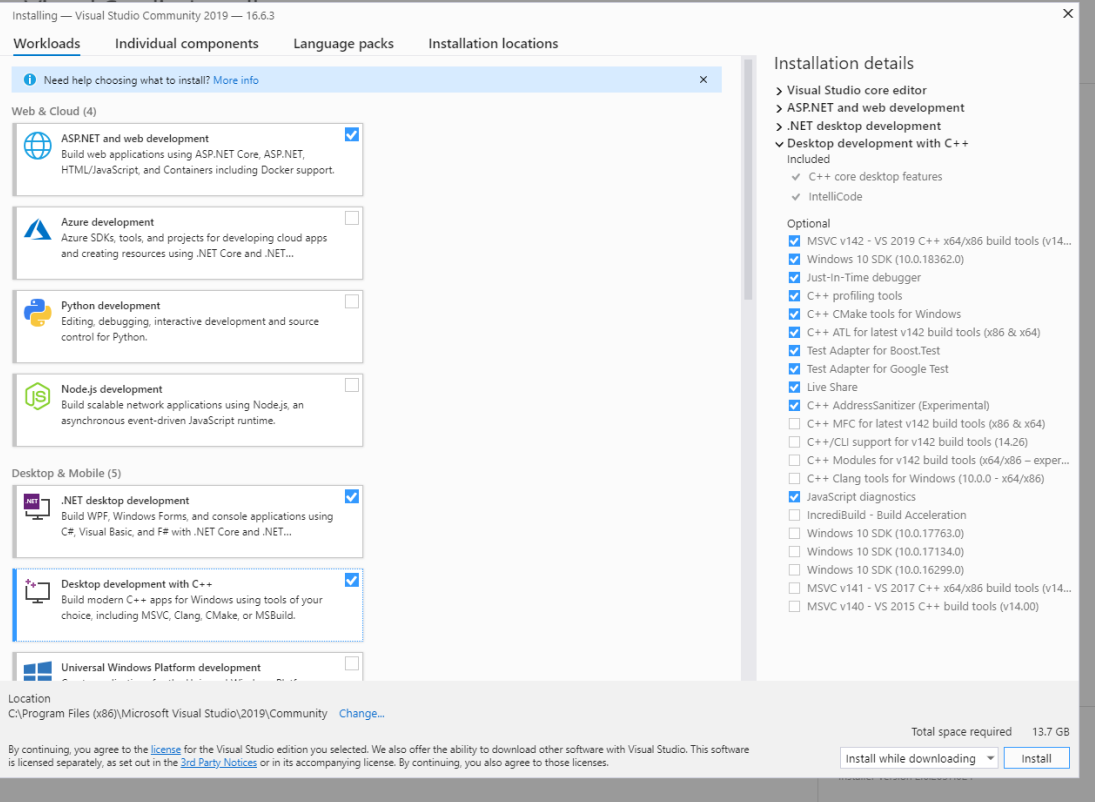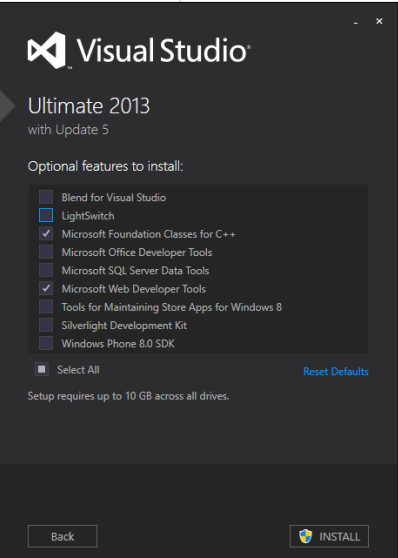Difference between revisions of "Setup developer machine"
| Line 19: | Line 19: | ||
#[https://drive.google.com/uc?export=download&id=1NIw4zuxGnUuy2NDqObgEza3j70xHjngA GitExtensions-3.4.3.9999.msi] | #[https://drive.google.com/uc?export=download&id=1NIw4zuxGnUuy2NDqObgEza3j70xHjngA GitExtensions-3.4.3.9999.msi] | ||
#[https://drive.google.com/uc?export=download&id=1uTTWDk30AcetwvQsK_2fuF4kP7Y9o_Yi KDiff3-64bit-Setup_0.9.98-2.exe] | #[https://drive.google.com/uc?export=download&id=1uTTWDk30AcetwvQsK_2fuF4kP7Y9o_Yi KDiff3-64bit-Setup_0.9.98-2.exe] | ||
| − | + | =Connect Git= | |
| + | #Clone git from https://mps.resnet.com/git/v8.git | ||
=VS 2019 Community= | =VS 2019 Community= | ||
#VS 2019: [[File:Vs2019.png]] | #VS 2019: [[File:Vs2019.png]] | ||
#Login to VS using your gmail account | #Login to VS using your gmail account | ||
| − | |||
| − | |||
=VS2013= | =VS2013= | ||
Revision as of 07:28, 9 December 2020
Contents
Common
- https://telegram.org/dl/desktop/win
- 7 Zip: https://drive.google.com/file/d/1r-P7kMfv336NtXUosQtb5K-R1AaVQYfP/view?usp=sharing
Setup
- Turn off firewall
SQL Server Developer
- (Only database engine services) http://mps.resnet.com/installs/SQL%20Server/SQL2019/SQLServer2019-x64-ENU-Dev.iso
- Or Online installator shared link: https://drive.google.com/file/d/1GWxEVr9Fv5zhYb6mccJ4YM0XbPYP-WXP/view?usp=sharing
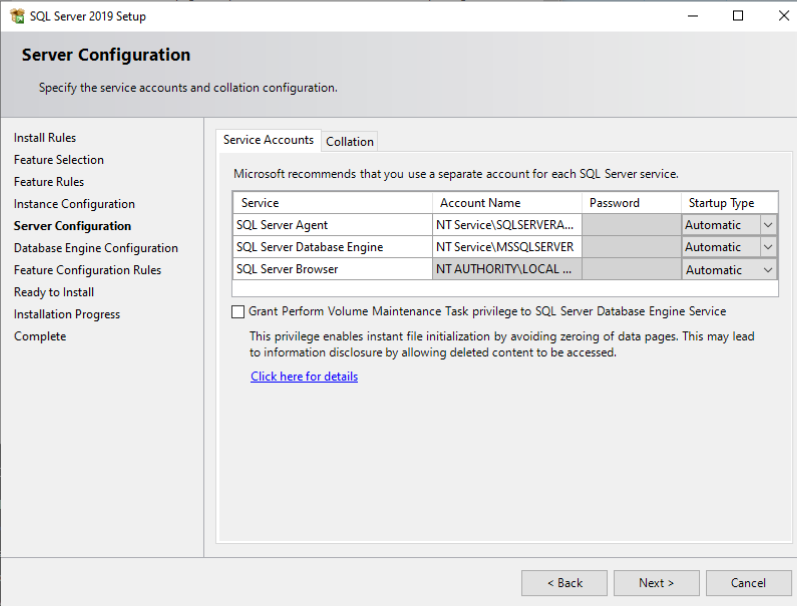
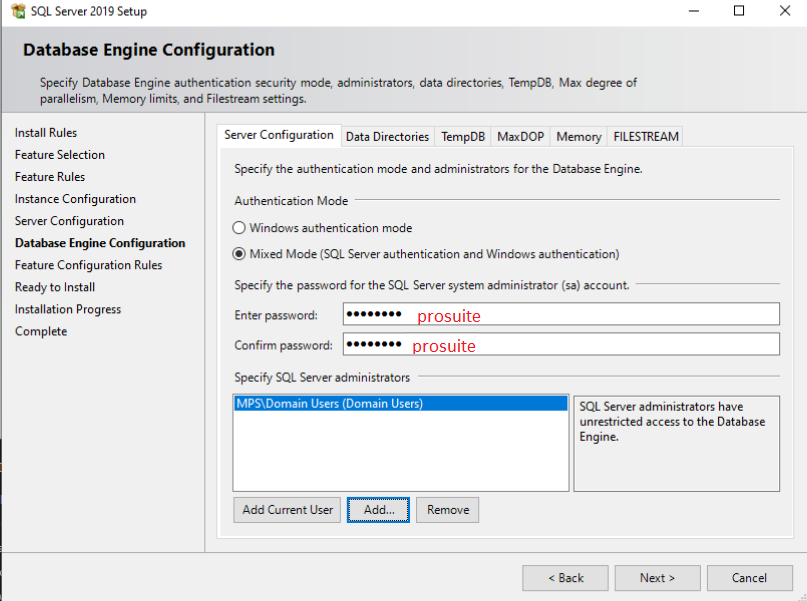
SQL Server Management Studio
Fieldpro
- Recommended(fip client, demo, fieldpro)
Git
Connect Git
- Clone git from https://mps.resnet.com/git/v8.git
VS 2019 Community
VS2013
- https://mps.resnet.com/installs/MS%20Visual%20Studio/Visual%20Studio%202013%20RTM%20English/vs2013.5_ult_enu.iso
- https://mps.resnet.com/installs/MS%20Visual%20Studio/Visual%20Studio%202013%20RTM%20English/vc_mbcsmfc.exe
- https://mps.resnet.com/installs/MS%20Visual%20Studio/Visual%20Studio%202013%20RTM%20English/vs2013_fix_web_site_build_from_cmdline.reg
- fix_web_service_build_for_Framework40.bat (run as Administrator on Win10 machine!!!!!)
DirectX
Controls
- copy content from "\\SIRIUS\Installs\Work\FarPoint Controls\For Win7" to C:\Program Files (x86)\Farpoints\
Variables
- create variables in: Control Panel\All Control Panel Items\System\Advanced System Settings\Environment Variables.
- name: FARPOINTS_INCLUDE value: path to include folders for farpoints and spread controls. In my case: C:\Program Files (x86)\Farpoints\Inppro20\INCLUDE;C:\Program Files (x86)\Farpoints\Spread25\INCLUDE
- copy next folder \\SIRIUS\Installs\Work\VFortran6\Fortran_compiler\DF98 to C:\Program Files (x86)\Microsoft Visual Studio\
- name: FORTRAN_INCLUDE (CX only) value: path to FORTRAN include and lib. Default path: C:\Program Files (x86)\Microsoft Visual Studio\DF98\INCLUDE;C:\Program Files (x86)\Microsoft Visual Studio\DF98\LIB
- name: FORTRAN_PATH value: path to FORTRAN include and lib. Default path: C:\Program Files (x86)\Microsoft Visual Studio\DF98
- name: DIRECTX_SDK_PATH value: path to FORTRAN include and lib. Default path: C:\Program Files (x86)\Microsoft DirectX SDK (August 2009)
- add next directory to PATH variable: C:\Program Files (x86)\Microsoft Visual Studio\DF98\BIN
To change MENU UPERCASE in VS2013 run "vs2013 upercase fix.reg"
RESTART MACHINE!!!