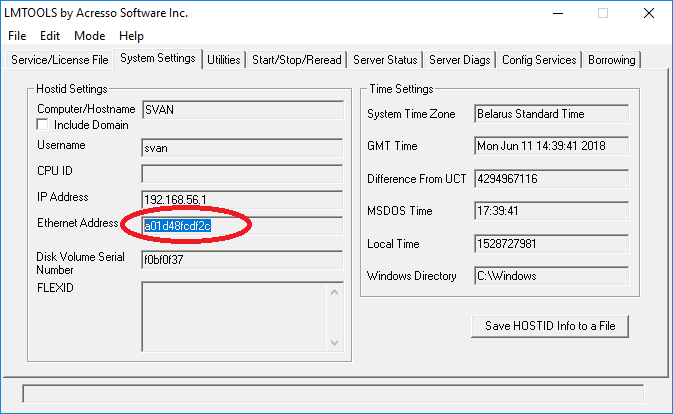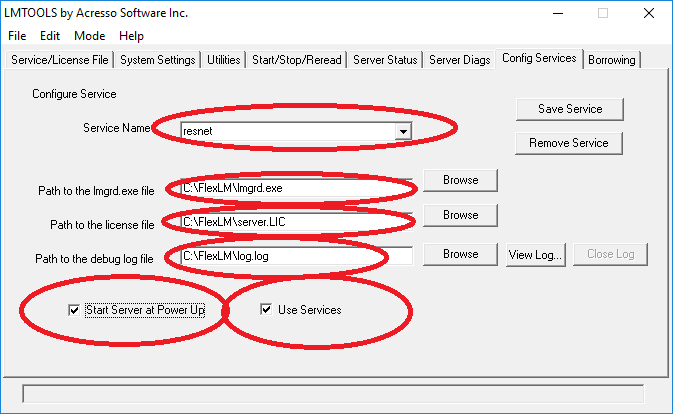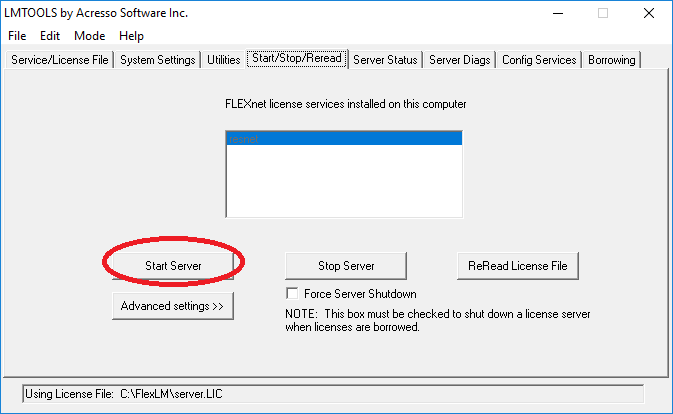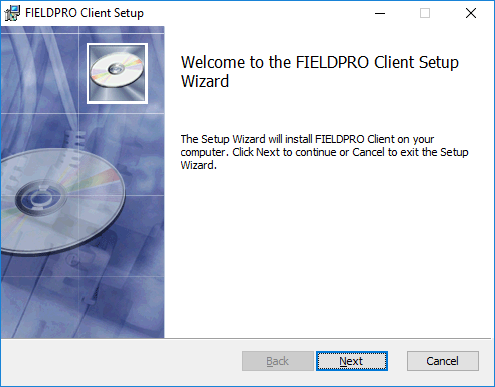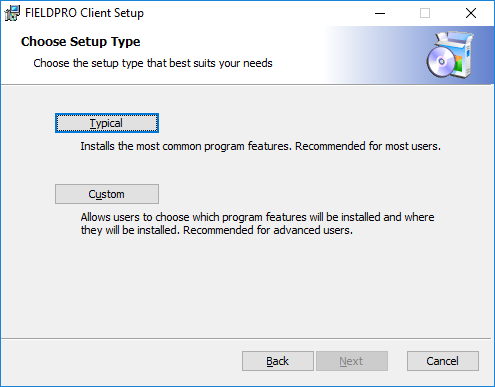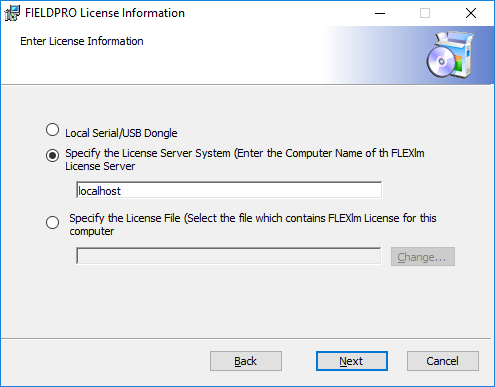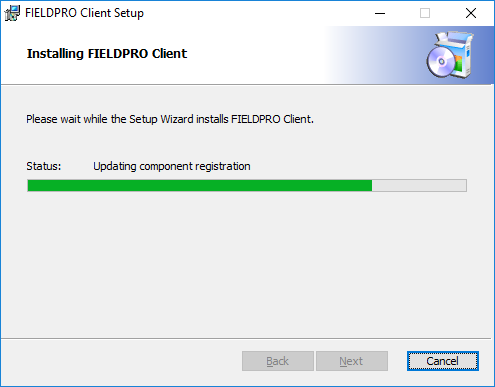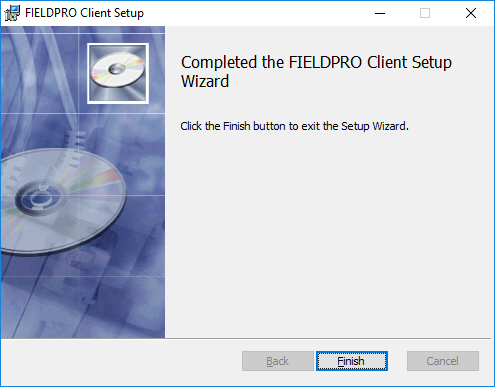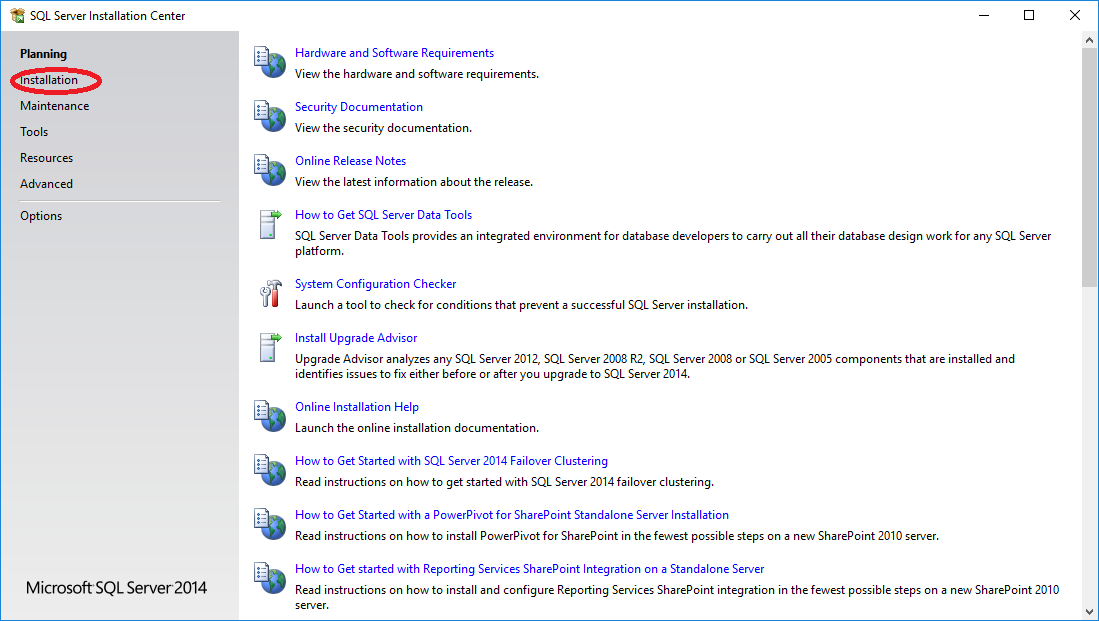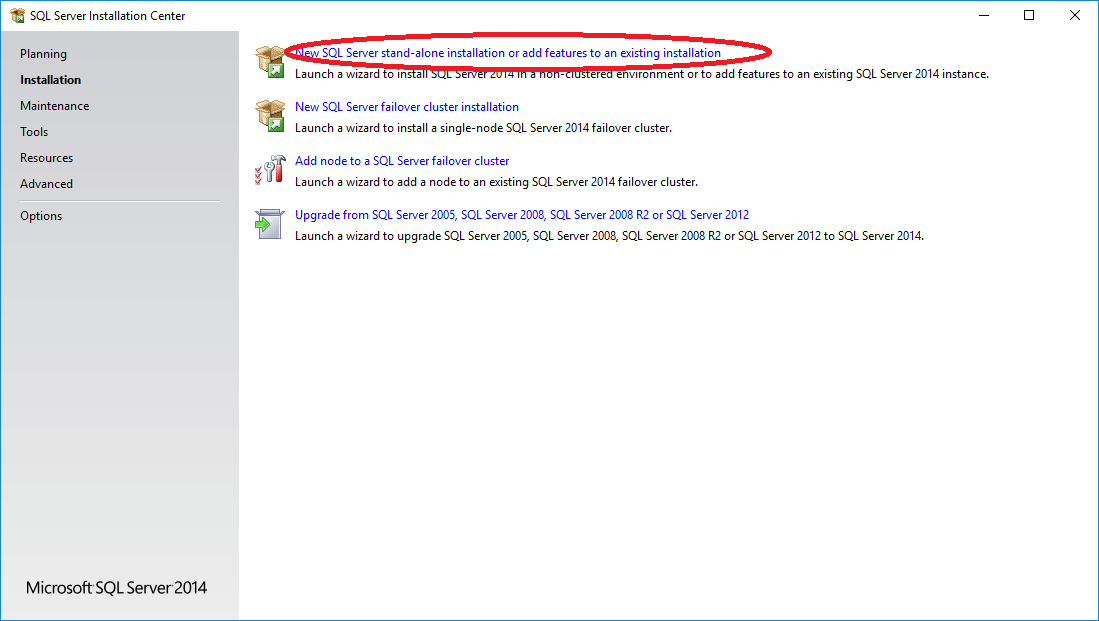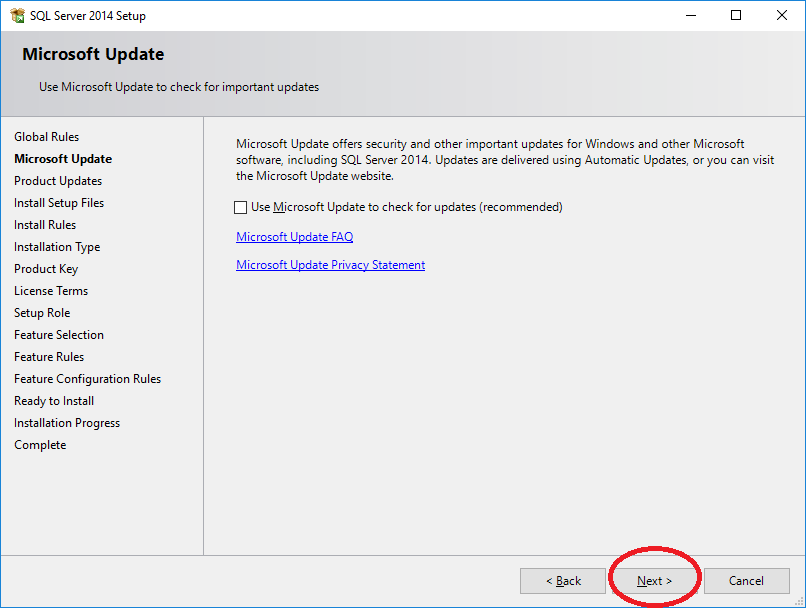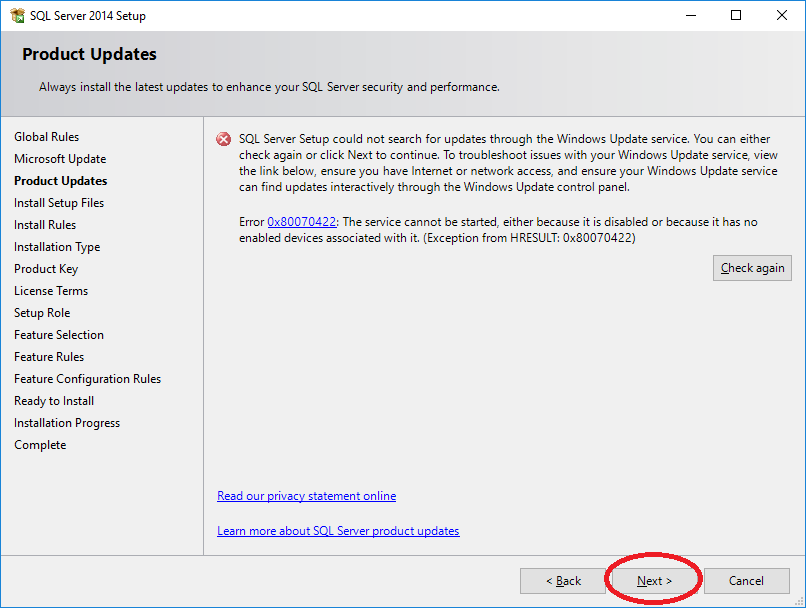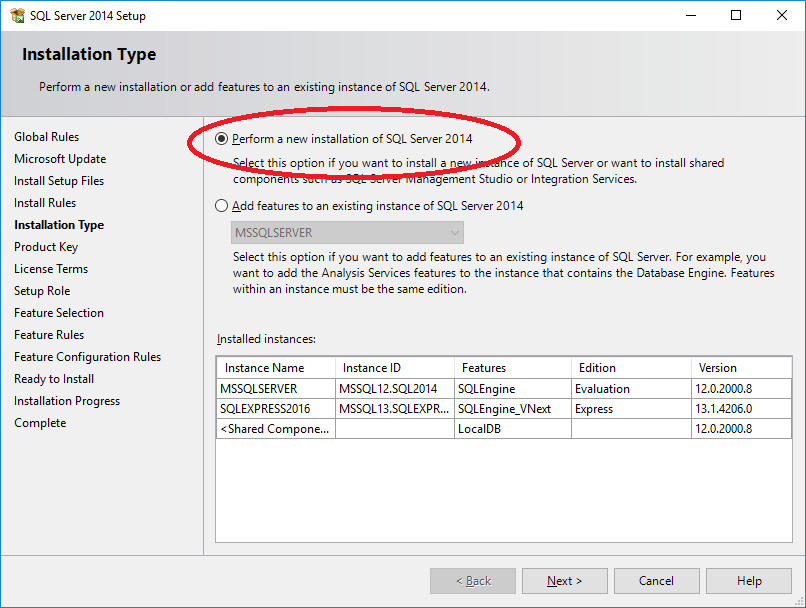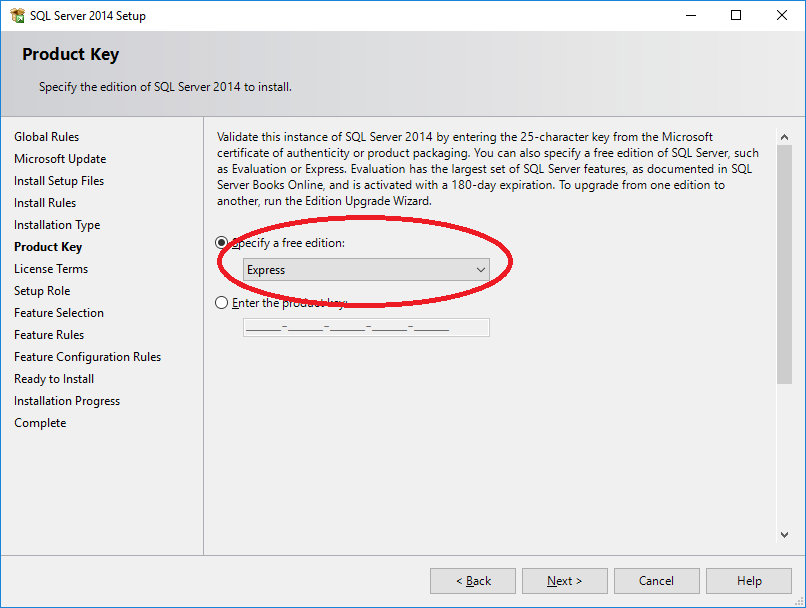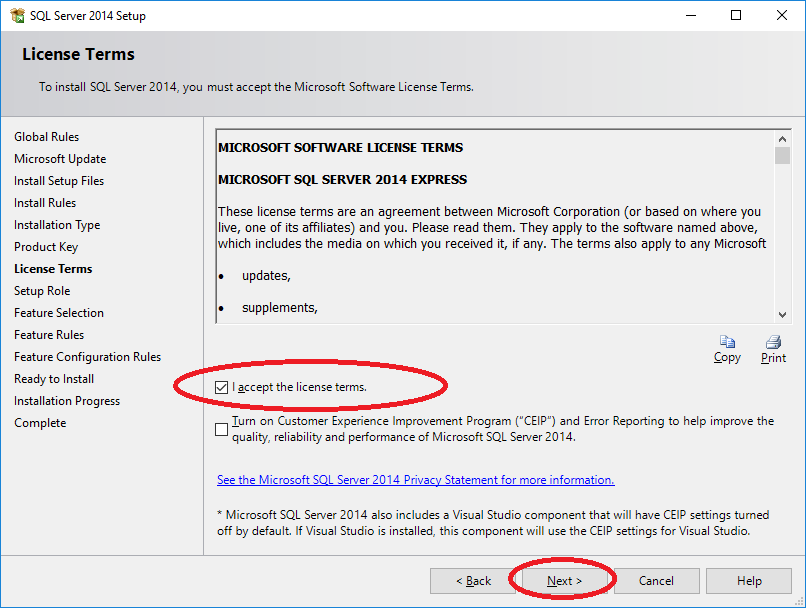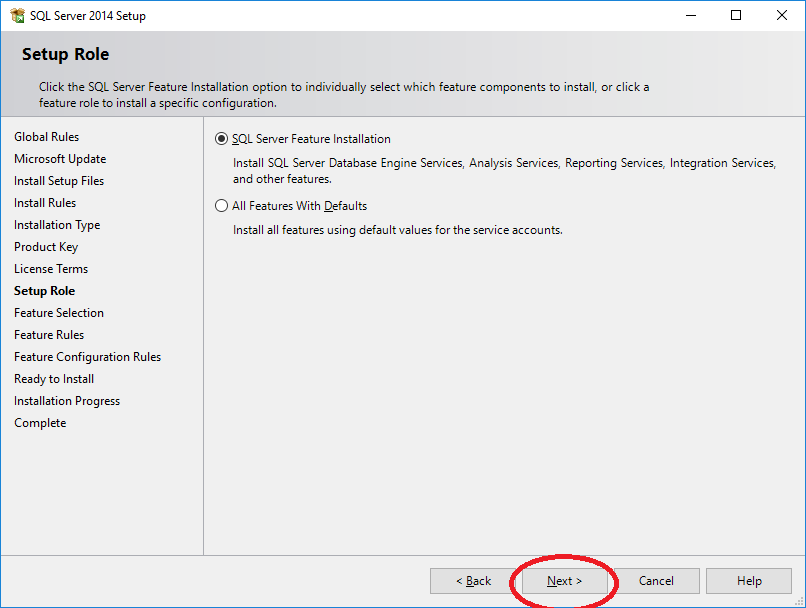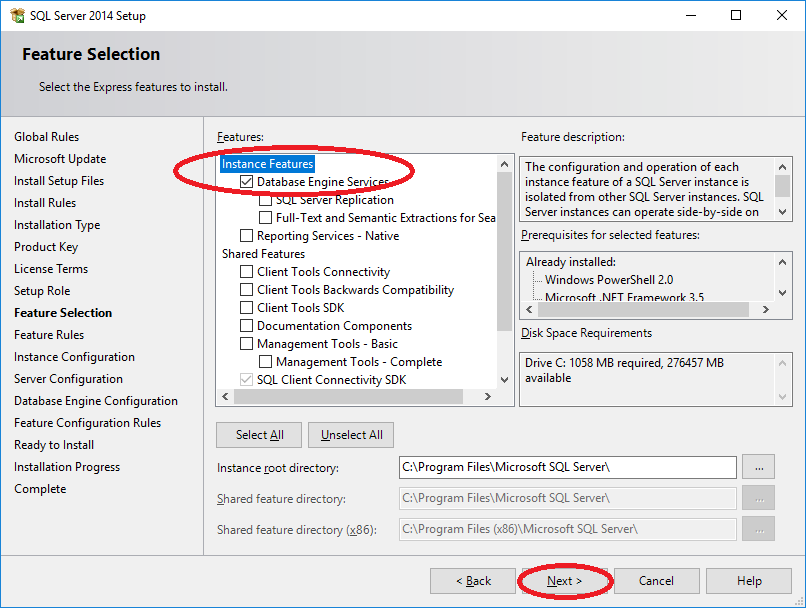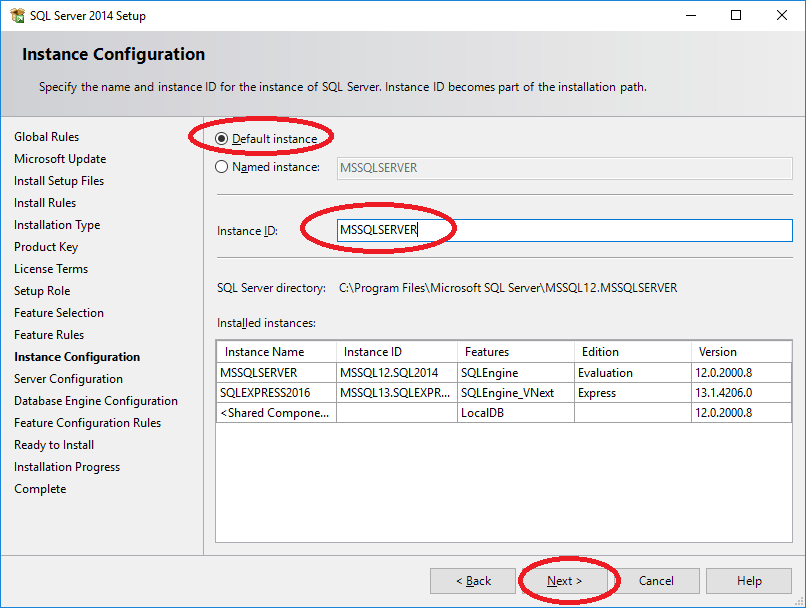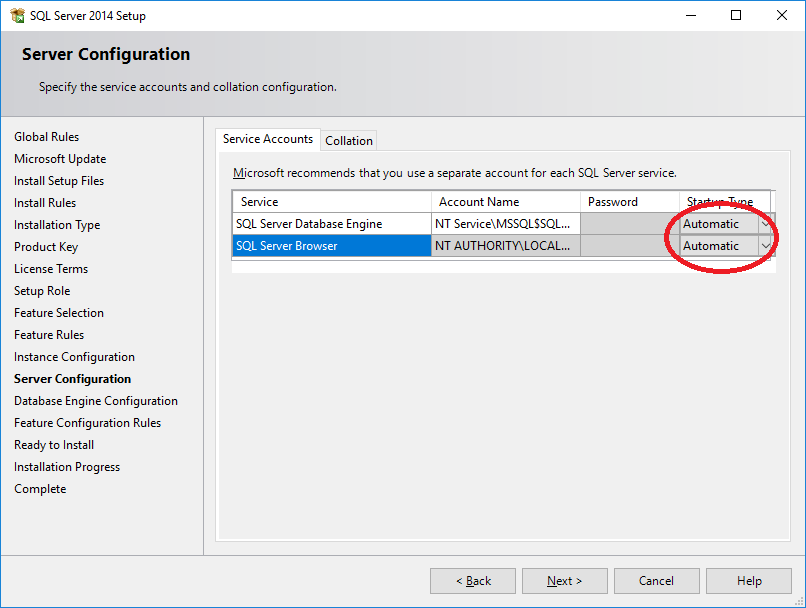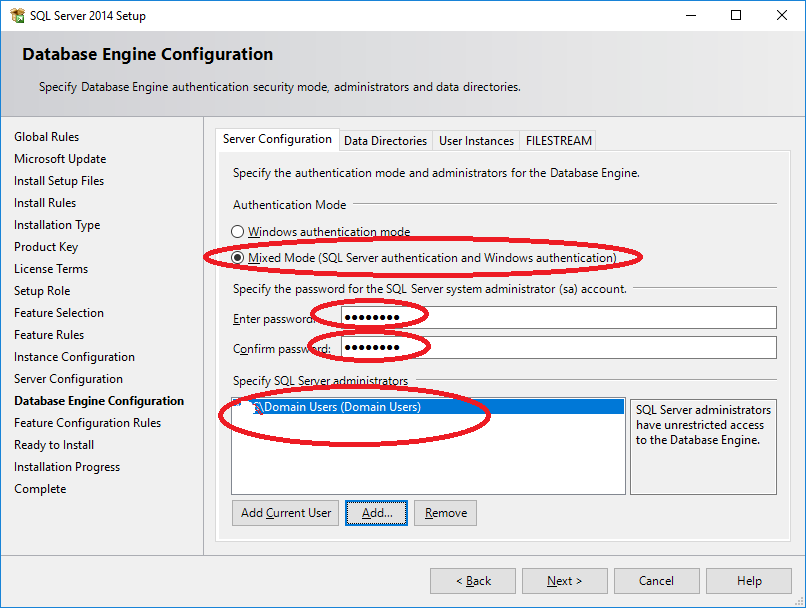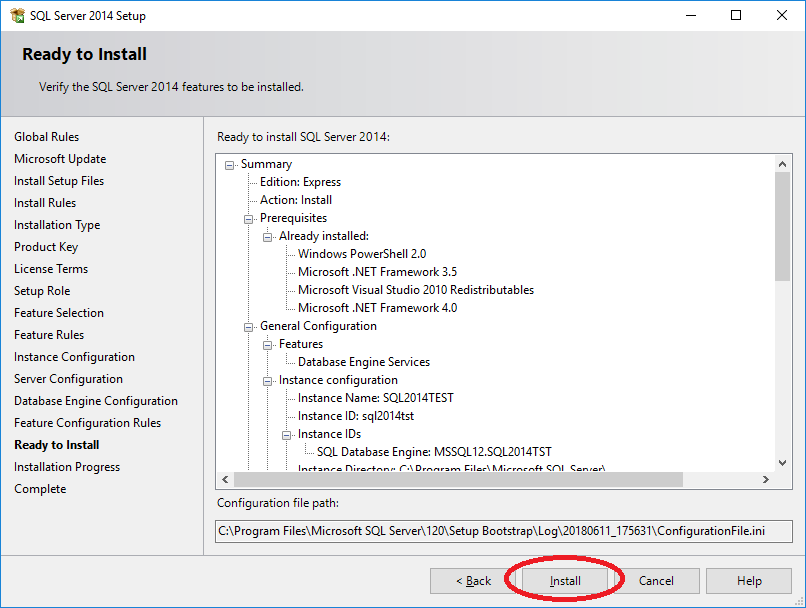Difference between revisions of "Installing FIELDPRO"
(→FIELDPRO Client) |
(→Install SQL Server) |
||
| Line 42: | Line 42: | ||
===Install SQL Server=== | ===Install SQL Server=== | ||
| + | Example provided uses SQL Server 2014 | ||
| + | |||
| + | *Download installation files. | ||
| + | *Locate '''setup.exe'''. Run it and follow the instructions below: | ||
| + | [[File:SQL2014_1.png|center]] | ||
| + | [[File:SQL2014_2.png|center]] | ||
| + | [[File:SQL2014_3.png|center]] | ||
| + | [[File:SQL2014_4.png|center]] | ||
| + | [[File:SQL2014_5.png|center]] | ||
| + | [[File:SQL2014_6.png|center]] | ||
| + | [[File:SQL2014_7.png|center]] | ||
| + | [[File:SQL2014_8.png|center]] | ||
| + | [[File:SQL2014_9.png|center]] | ||
| + | [[File:SQL2014_10.png|center]] | ||
| + | [[File:SQL2014_11.png|center]] | ||
| + | [[File:SQL2014_12.png|center]] | ||
| + | [[File:SQL2014_13.png|center]] | ||
| + | |||
===Install Fieldpro DEMO SQL Database=== | ===Install Fieldpro DEMO SQL Database=== | ||
===Setup IIS=== | ===Setup IIS=== | ||
===Install eFieldpro=== | ===Install eFieldpro=== | ||
Revision as of 15:12, 11 June 2018
Contents
Installing FIELDPRO
Important Note: You MUST have Administrative Rights on the computer on which you are installing the software system in order to install the system drivers of the program to your Windows/System directory! For further information on the access rights you have on your computer, please consult your IT department.
FLexLM Server
- Download lmgrd.exe, lmtools.exe, resnet.exe programs
- Create a folder and put the files there. Note: it is not recommend to create subfolders inside this folder
- Run lmtools.exe and System Settings page locate Ethernet Address value
- Send the value to resnet and receive a generated license file.
- Put the file within the same directory lmgrd.exe is located
- Run lmtools.exe and enter the values as displayed below
Note: C:\FlexLM\ is example directory name. You are not limited to point any other physical directory
- Press Save Service
- Locate Start/Stop/Reread page and click Start Server
FIELDPRO Client
Installation of the FIELDPRO Client, the FIELDPRO System or any other associated FIELDPRO application is straightforward:
- Run installation msi package
- Click Next
- Click Typical
- If you have USB key - select option 1
- If you run with the network license - select option 2 and choose server name where the FlexLM server is located. In can FlexLM server is located on the machine Fieldpro Client being installed - enter localhost
- If you have a local FlexLM license file - selection option 3 and choose this file
- Click Install
- Wait for the progress to finish
- Click Finish
Install SQL Server
Example provided uses SQL Server 2014
- Download installation files.
- Locate setup.exe. Run it and follow the instructions below: