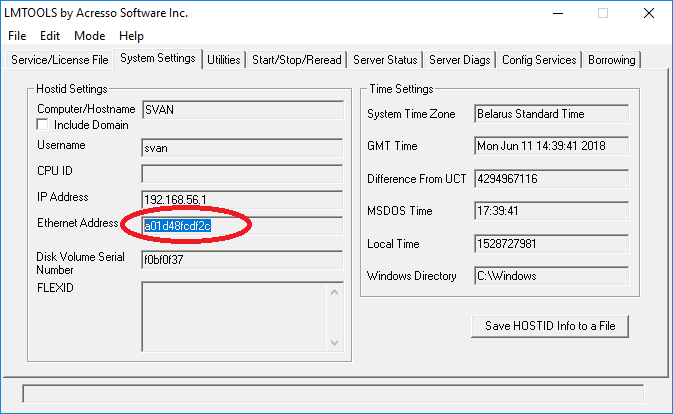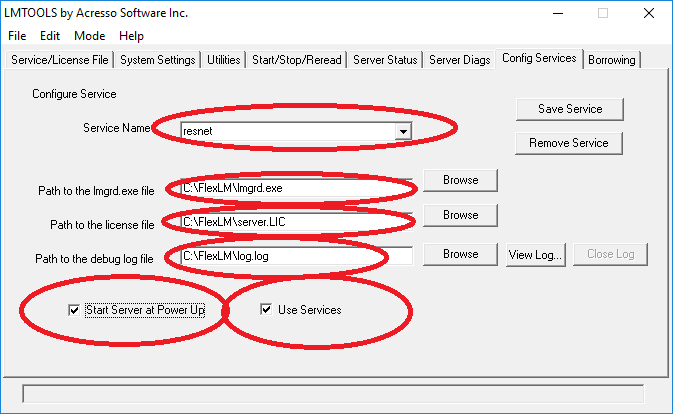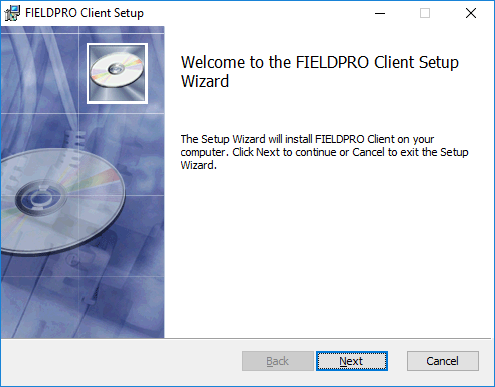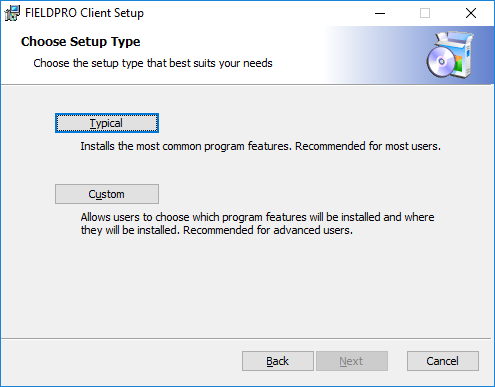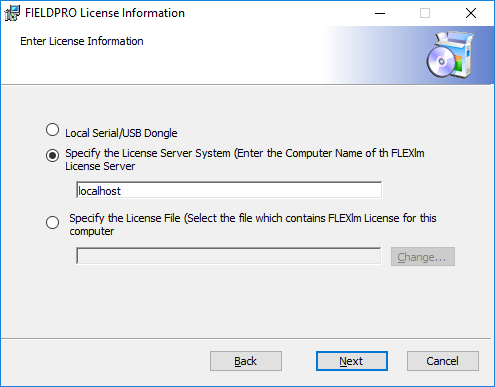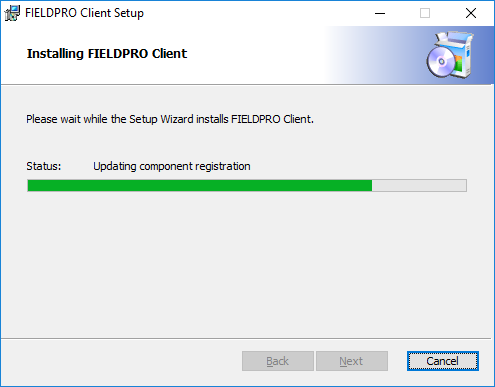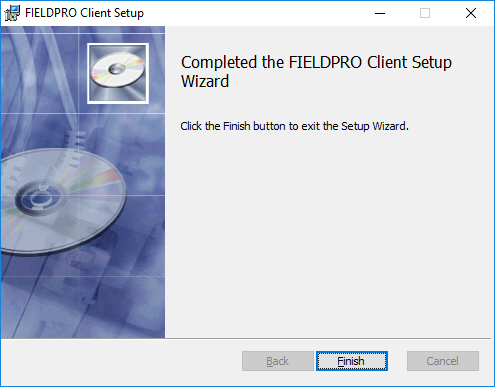Difference between revisions of "Installing FIELDPRO"
(→FLexLM Server) |
|||
| Line 6: | Line 6: | ||
===FLexLM Server=== | ===FLexLM Server=== | ||
| + | *Download '''lmgrd.exe''', '''lmtools.exe''', '''resnet.exe''' programs | ||
| + | *Create a folder and put the files there. ''Note: it is not recommend to create subfolders inside this folder'' | ||
| + | *Run lmtools.exe and '''System Settings''' page locate Ethernet Address value | ||
| + | [[File:FlexLM1.png|center]] | ||
| + | *Send the value to resnet and receive a generated license file. | ||
| + | *Put the file within the same directory lmgrd.exe is located | ||
| + | *Run lmtools.exe and enter the values as displayed below | ||
| + | [[File:FlexLM2.png|center]] | ||
| + | ''Note: '''C:\FlexLM\''' is example directory name. You are not limited to point any other physical directory'' | ||
| + | *Press '''Save Service''' | ||
| + | *Locate '''Start/Stop/Reread''' page and click '''Start Server''' | ||
===FIELDPRO Client=== | ===FIELDPRO Client=== | ||
Revision as of 14:51, 11 June 2018
Contents
Installing FIELDPRO
Important Note: You MUST have Administrative Rights on the computer on which you are installing the software system in order to install the system drivers of the program to your Windows/System directory! For further information on the access rights you have on your computer, please consult your IT department.
FLexLM Server
- Download lmgrd.exe, lmtools.exe, resnet.exe programs
- Create a folder and put the files there. Note: it is not recommend to create subfolders inside this folder
- Run lmtools.exe and System Settings page locate Ethernet Address value
- Send the value to resnet and receive a generated license file.
- Put the file within the same directory lmgrd.exe is located
- Run lmtools.exe and enter the values as displayed below
Note: C:\FlexLM\ is example directory name. You are not limited to point any other physical directory
- Press Save Service
- Locate Start/Stop/Reread page and click Start Server
FIELDPRO Client
Installation of the FIELDPRO Client, the FIELDPRO System or any other associated FIELDPRO application is straightforward:
- Run installation msi package
- Click Next
- Click Typical
- If you have USB key - select option 1
- If you run with the network license - select option 2 and choose server name where the FlexLM server is located. In can FlexLM server is located on the machine Fieldpro Client being installed - enter localhost
- If you have a local FlexLM license file - selection option 3 and choose this file
- Click Install
- Wait for the progress to finish
- Click Finish